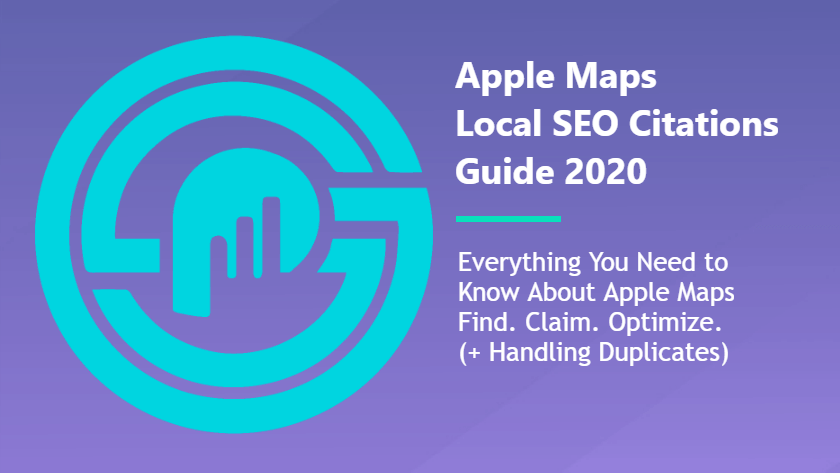Apple Maps is one of the top 10 most important citation sources for Local SEO.
Yet it’s different from most of our other “Tier 1” citation sources.
Apple Maps is simply a map app for Apple products.
- Whitespark puts them number two on their list of citation sources for the US.
- They are one of Moz Local’s Direct Network partners.
- We put them at number three on our list of best local citation sources.
If you want to perform well in local search results, you need optimize your business on Apple Maps.
First though, you have to find it.
Finding Apple Maps Listings
Go to mapsconnect.apple.com.
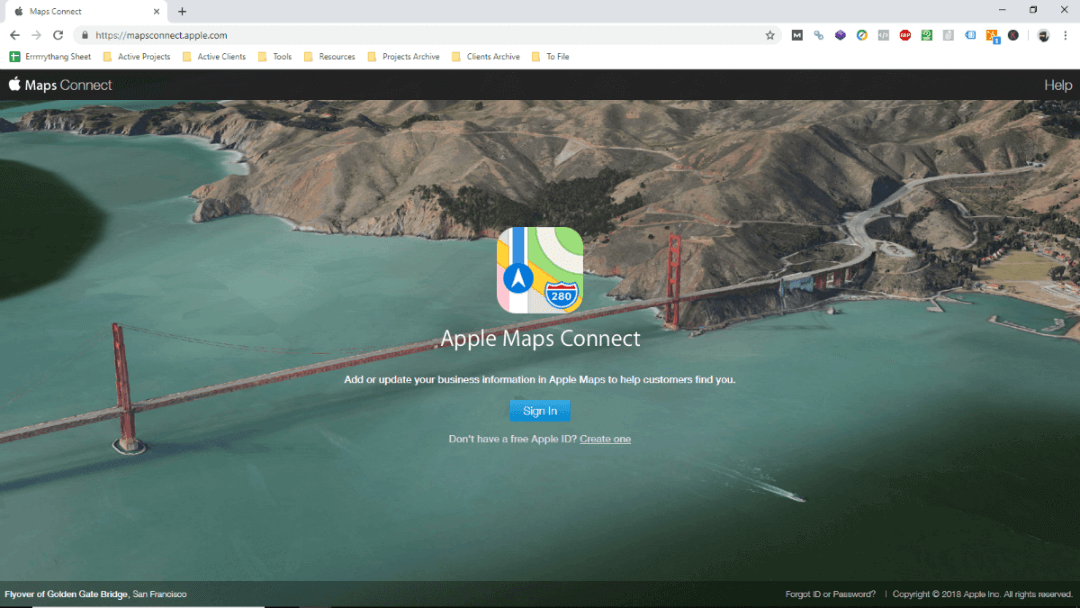
Login and search for your business.
If you don’t have an Apple ID, you must create one. For those that already have one, there are positives and advantages to creating a separate one for your business.
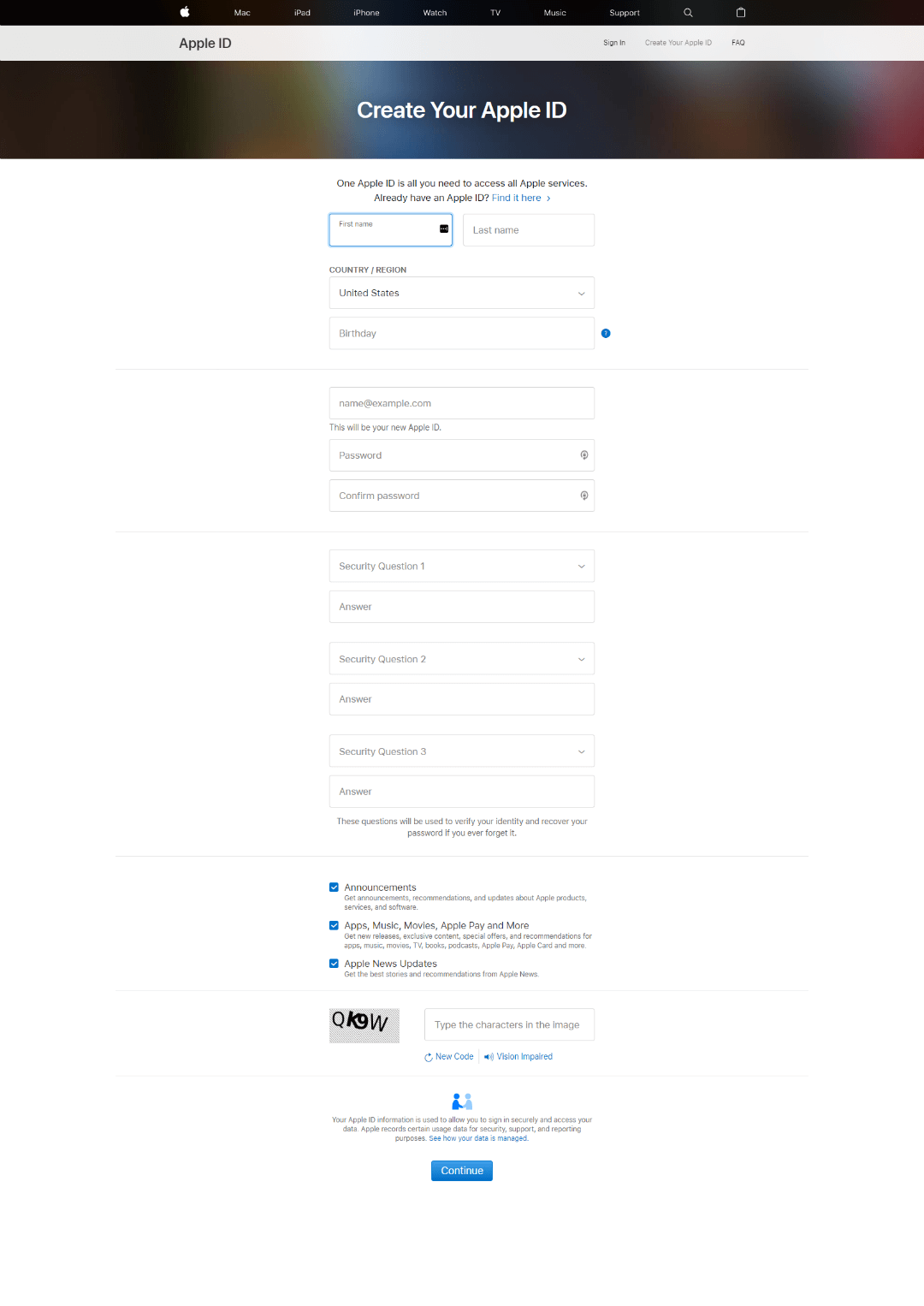
It’s easier to just login and get started under your personal ID.
But having a separate one for your business allows you to delegate responsibilities without putting your own Apple account at risk. If you use a branded email (ie. [email protected]), your profile may get approved more quickly as well.
Via Apple Maps Connect Support:
“Using an email address that matches the business’ website will speed up approval (eg. www.apple.com and [email protected]).”
Even if you don’t have a branded email:
Make sure you use a real email address because you will have to verify it.
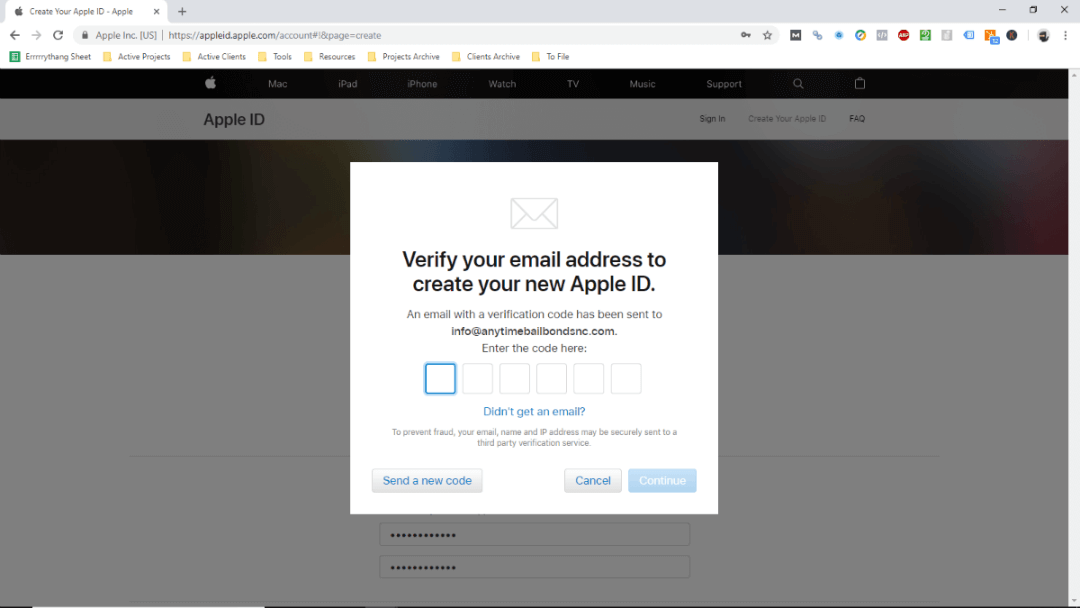
Once you’re in, it should prompt you to search for your business.

If it does not, you can search your business on Apple Maps here.
We don’t completely trust their search tool. If you are at high risk for duplicates, we strongly recommend searching all variations individually. Zip codes don’t seem to work as well as street or even city name alone. Nor is google.com “site:” search an effective way to find all your Apple Maps listings.
Finding your URL on Apple Maps also takes a bit of work. This means you’ll have to do some problem solving on how to record duplicates if you find them.
Once you’ve found all of your listings, it’s time to claim.
If you’ve found none, it’s time to create.
Manually Claim Listings
Taking ownership of your business listings offers several advantages.
But it can be a tedious process.
Generally, top-tier platforms like Apple Maps are the most annoying. This is especially true if you’ve changed names, numbers, and/or locations often. Depending on your goals, automated solutions like Yext may be tempting.
However:
We have seen Yext fail to suppress duplicates on multiple occasions.
Given Apple’s spot in the local search ecosystem, it’s crucial that your presence there is 100% accurate. So take control of all profiles.
This may be easier if you don’t have any yet.
Create New
Listing your business on Apple Maps is straightforward enough.
As you search for existing listings, you’ll notice a call to action at the bottom of search results pages:
“Don’t see your place listed?
Add new place“
(If your business is new, you can click directly on the link above begin.)
The submission wizard only has a few steps. The information is quite basic.
Once you’re done, it spits out your business profile:
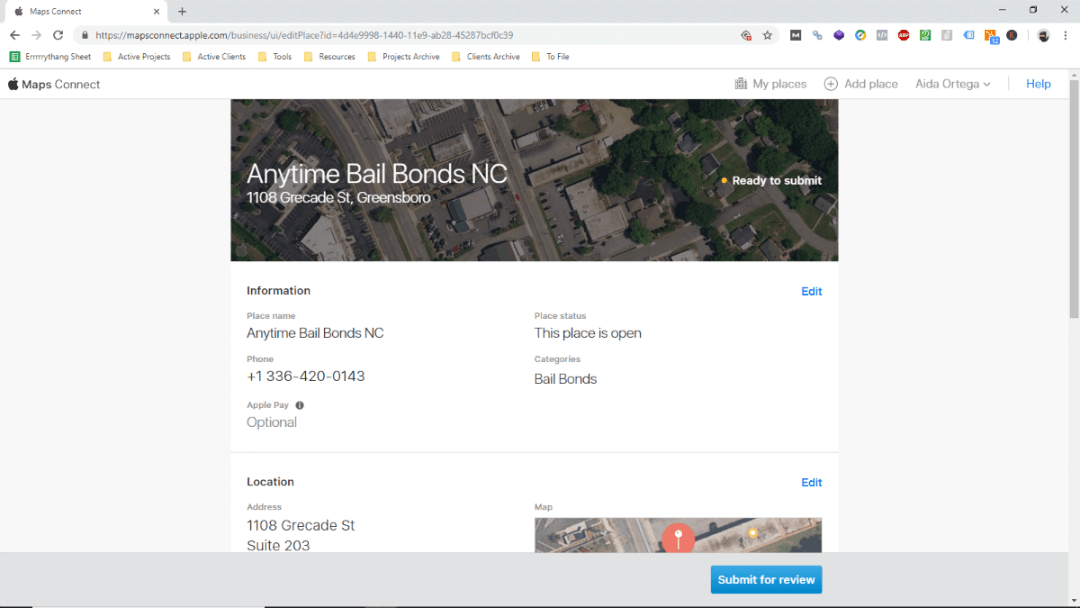
Double check all your info then click the “Submit for review” button.
Profile activation does not begin until you do.
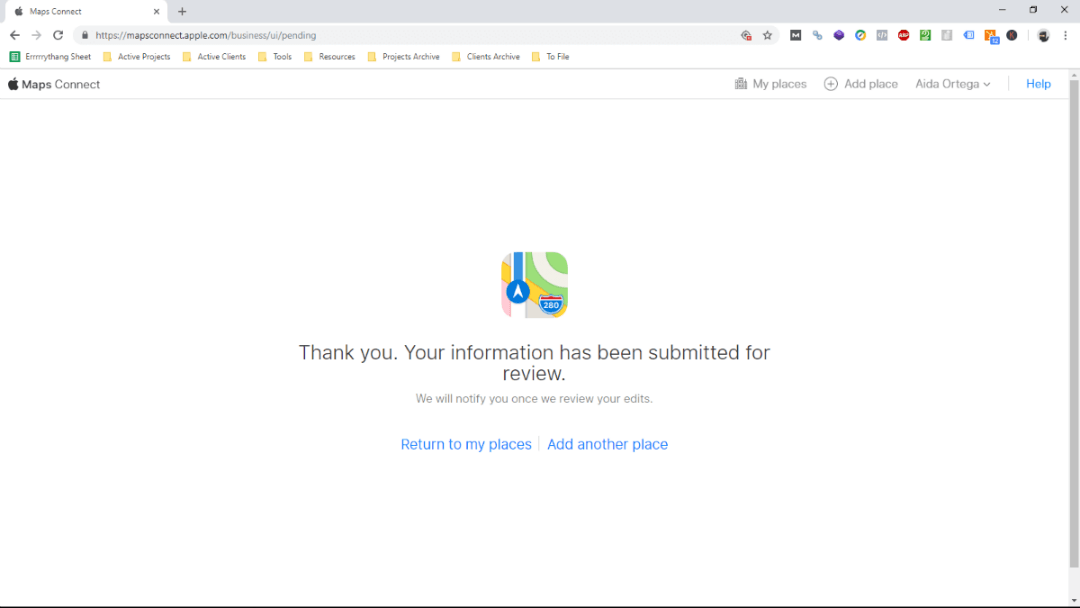
Most new profiles are asked to verify their business with a call.
This completes the claim process and may have some bearing on how fast your business goes live on Apple Maps.
It’s the typical phone verification you can expect with most top tier directories.
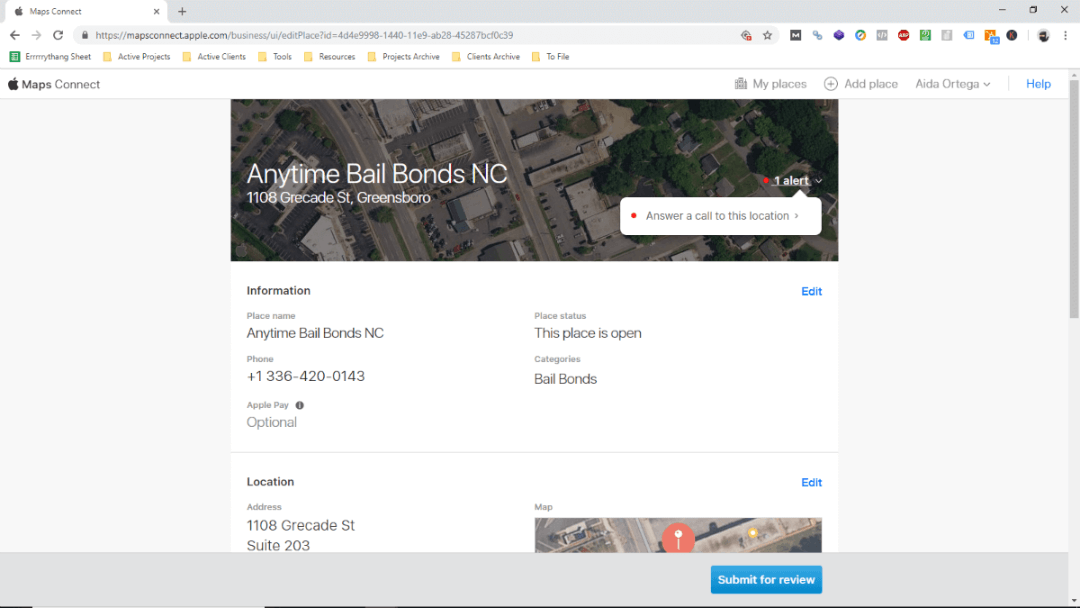
Answer the phone.
Get the code.
Enter the code.
Click “Done.”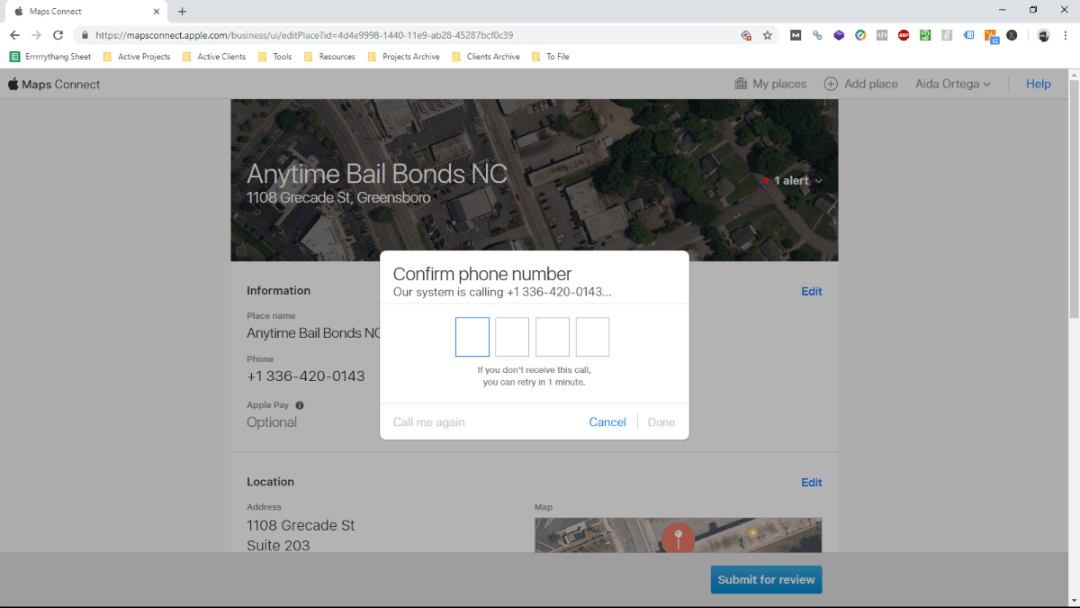
Sometimes, Apple requires further confirmation.
Again, via Apple Maps Connect Support:
“Verification photos and videos are not displayed on your public profile but help Apple confirm important details like your business name and your business location. If these are necessary, you will receive an email with a request to return to Maps Connect. When you sign into Maps Connect, you will see an indicator showing which business profiles require these additional items. Verification photos and videos must show the business name matching your profile from the street or on an interior building directory. You may provide any combination of photos or videos, limited to 10 items. Once you upload and submit these items, your profile will be reviewed again by Apple.”
We have had to help clients through this process before. We’ll surely have to do it again.
Annoying?
Perhaps.
But steps like these help Apple Maps stay one of the most important business directories.
If you want to perform well in local search results, get it done.
The process for pre-existing listings is very similar.
How to Claim Existing
It’s best to claim any and all listings you find.
You should see a prompt at the bottom of all your listings.
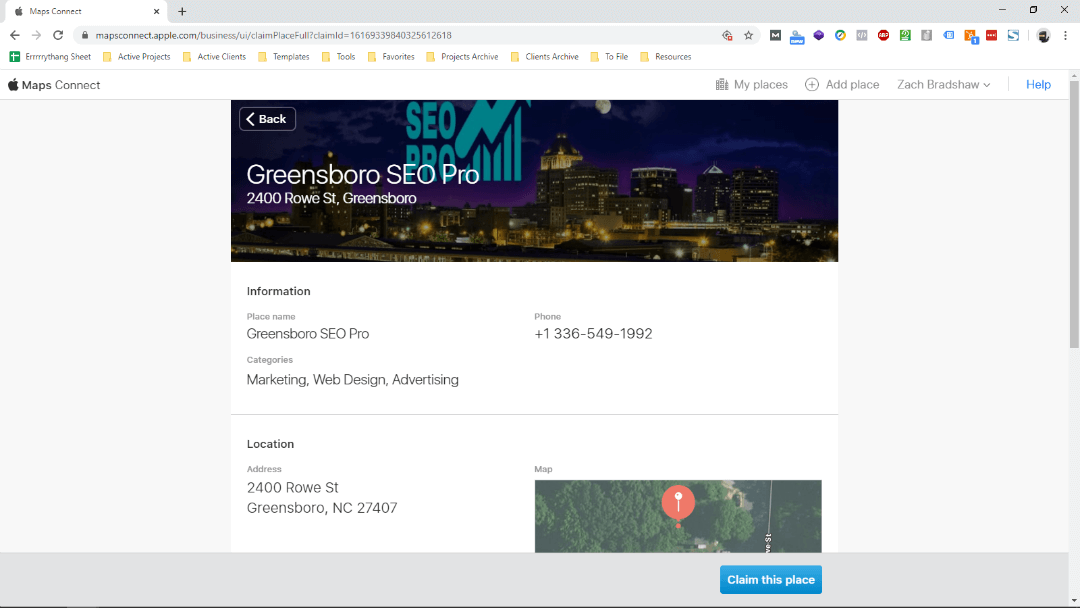
Click the “Claim this place” button.
You’ll get a quick call to confirm.
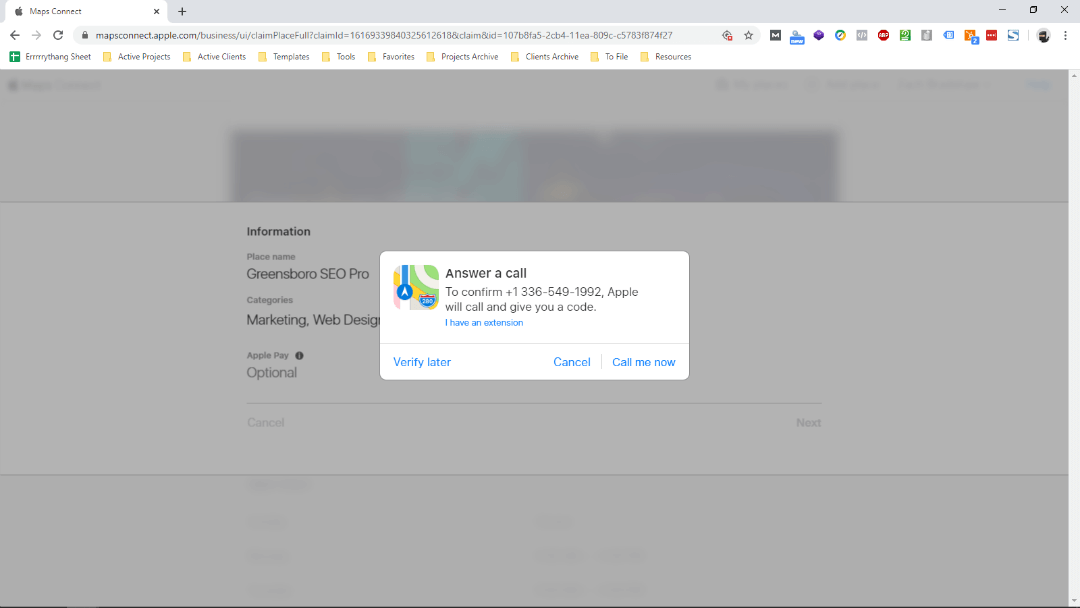
Answer the phone.
Enter the code.
From there, it initiates a wizard to confirm all your business information.
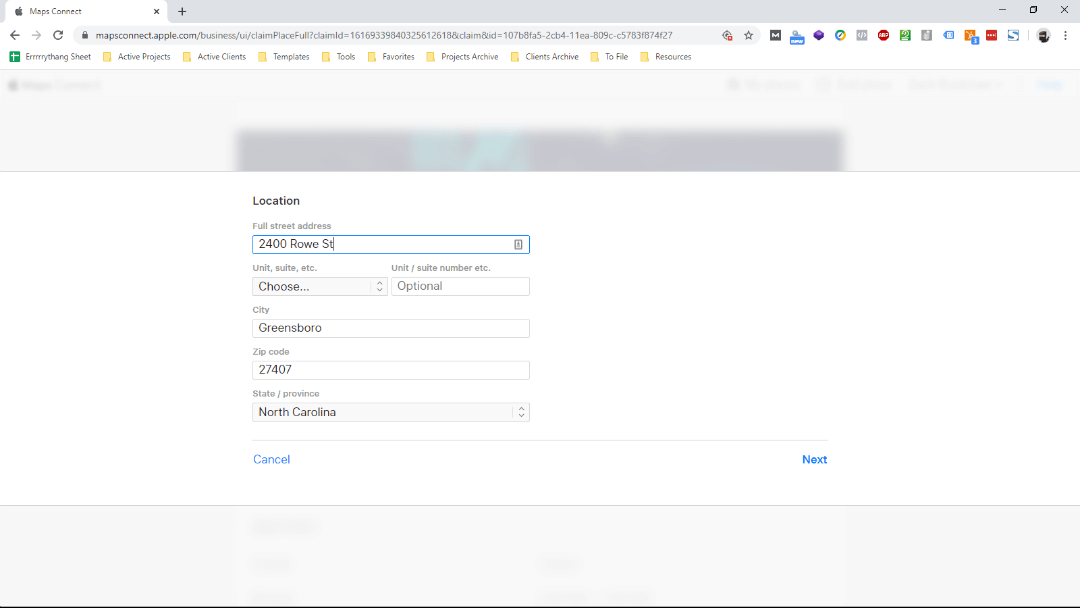
It takes you through the following:
- Location Information
- Move Apple Maps Pin
- Open & Close Hours
- Social Media Profiles
Once complete, don’t forget to submit.
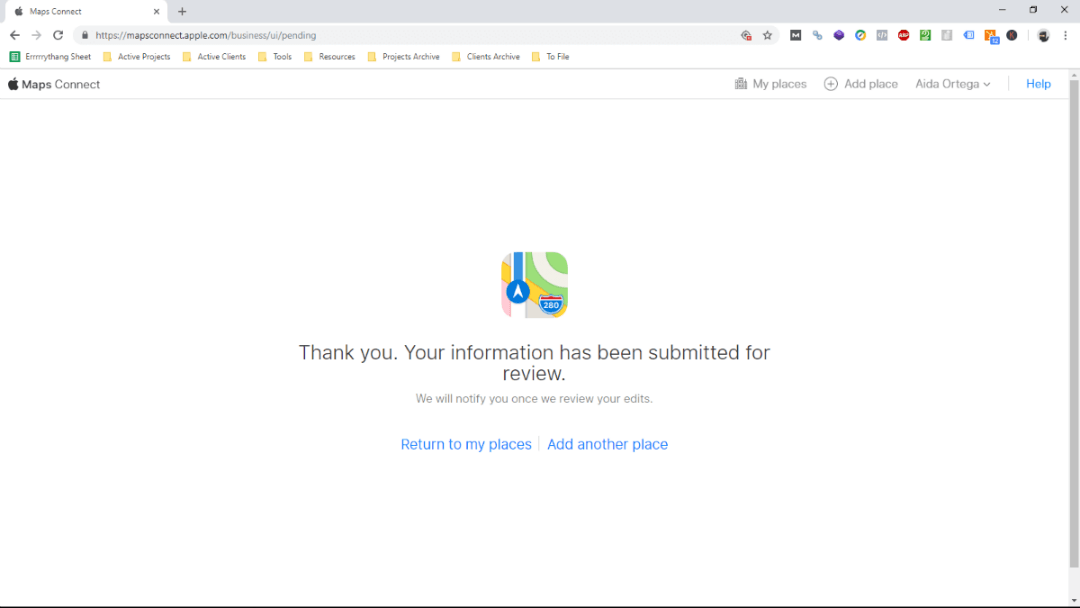
Again, Apple may reach out for additional confirmation.
Do what they require. Do it for all of your business locations.
And if you have duplicates, make sure you give them special attention.
How to Handle Duplicates
Apple Maps seems to be smaller than most directories.
At least, we find less businesses listed on Apple overall.
That also translates to less duplicates overall. Apple’s stringent update and verification processes protect it as well.
But it isn’t immune to duplicates.
Moreover, it has the same issue we see for many directories that require phone verification:
You must have access to the phone number on any profiles you’re trying to claim.
That makes it harder for businesses with old phone numbers they no longer use.
In that case, you’ll have to do it through the Apple Maps app.
Again, via Apple Maps Connect Support:
“To use Maps Connect, you must be able to answer the business’ former telephone number. If you can answer it, please edit the profile to indicate that the place has moved or closed. If you cannot answer the former number, then please find the business via the Apple Maps app on an iPhone, iPad, or Mac, and click “Report a Problem” to notify Apple that the business is no longer open at that location.”
It could be worse.
Whatever your duplicate situation, make sure you get it fixed. Duplicates are terrible for local SEO. Not to mention, Apple Maps actually has users. Most citations can’t really say that. That’s a big reason they are so high on the list of most important citation sources.
Our advise:
Do whatever it takes to remove duplicates on Apple Maps.
It’s an important leg of the journey to page one of Google.
Need more help claiming and optimizing your Apple Maps listing? Leave your questions or comments below. We’ll answer ’em all. Plus, we have more in store for this and our other local SEO citations posts down the road. In the meantime, you might also be able to pick up some hints by taking a look at our marketing company on Apple Maps. Or, learn more about our Local Citations Services via our Free SEO Audit.